Creating a chat room like slack channels
1 min read

Creating a chat room for group discussion and idea brainstorming ideally like slack
Roomie provides group chat feature for you team members with only few click.
Create a room
In order to create a room just click on New Room button at the bottom left corner of the screen.
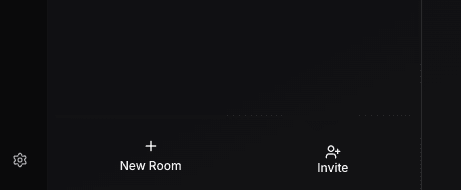
You should be able to see a dialog like this below. Enter necessary details and click Create Room.
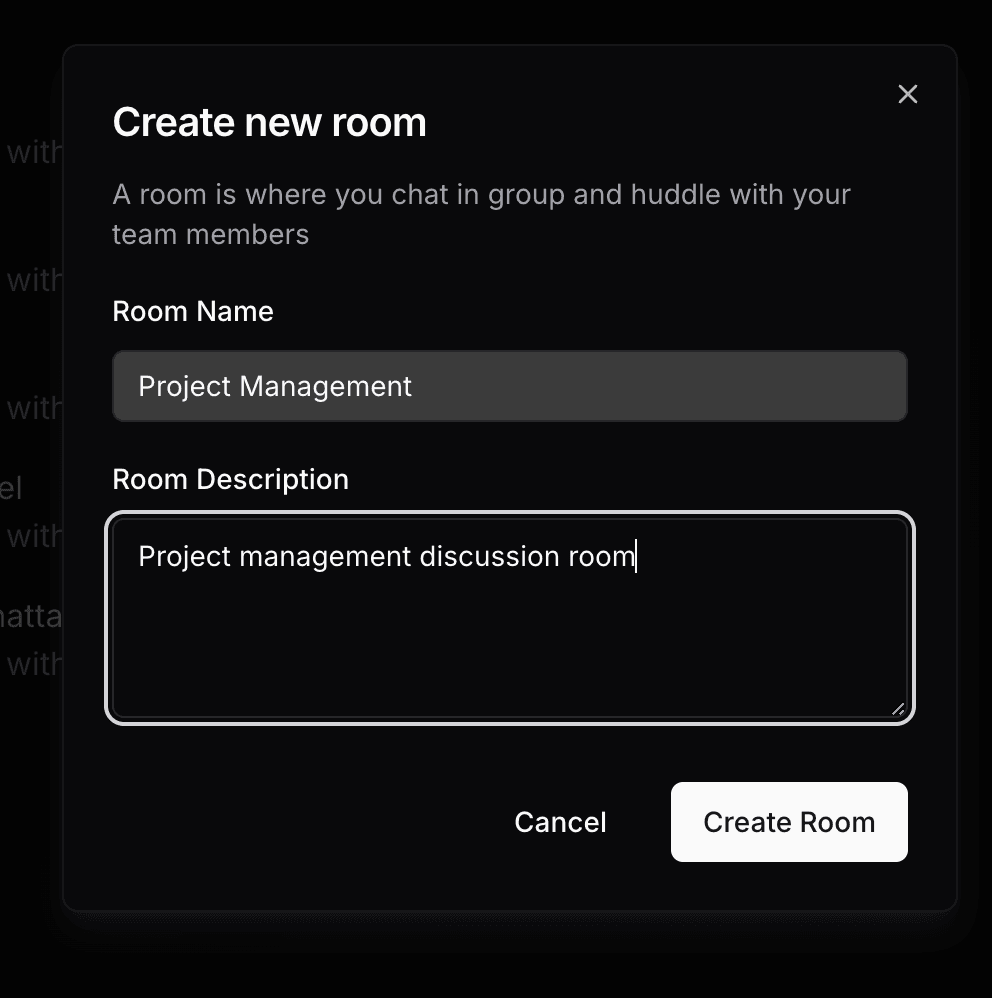
Once done you room should be created and listed in the rooms section in the sidebar.
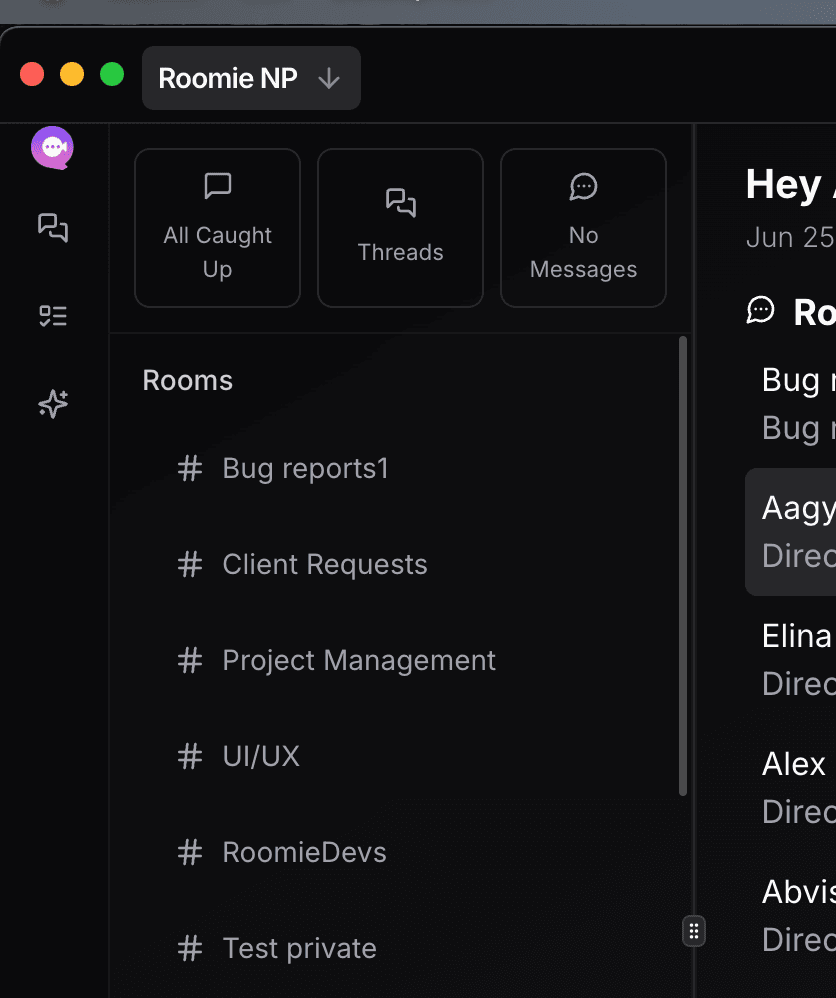
Updating, Adding and Removing Members of a Room.
Go to the room detail page to view the room conversations. You should see setting icon at the top right corner of the screen.
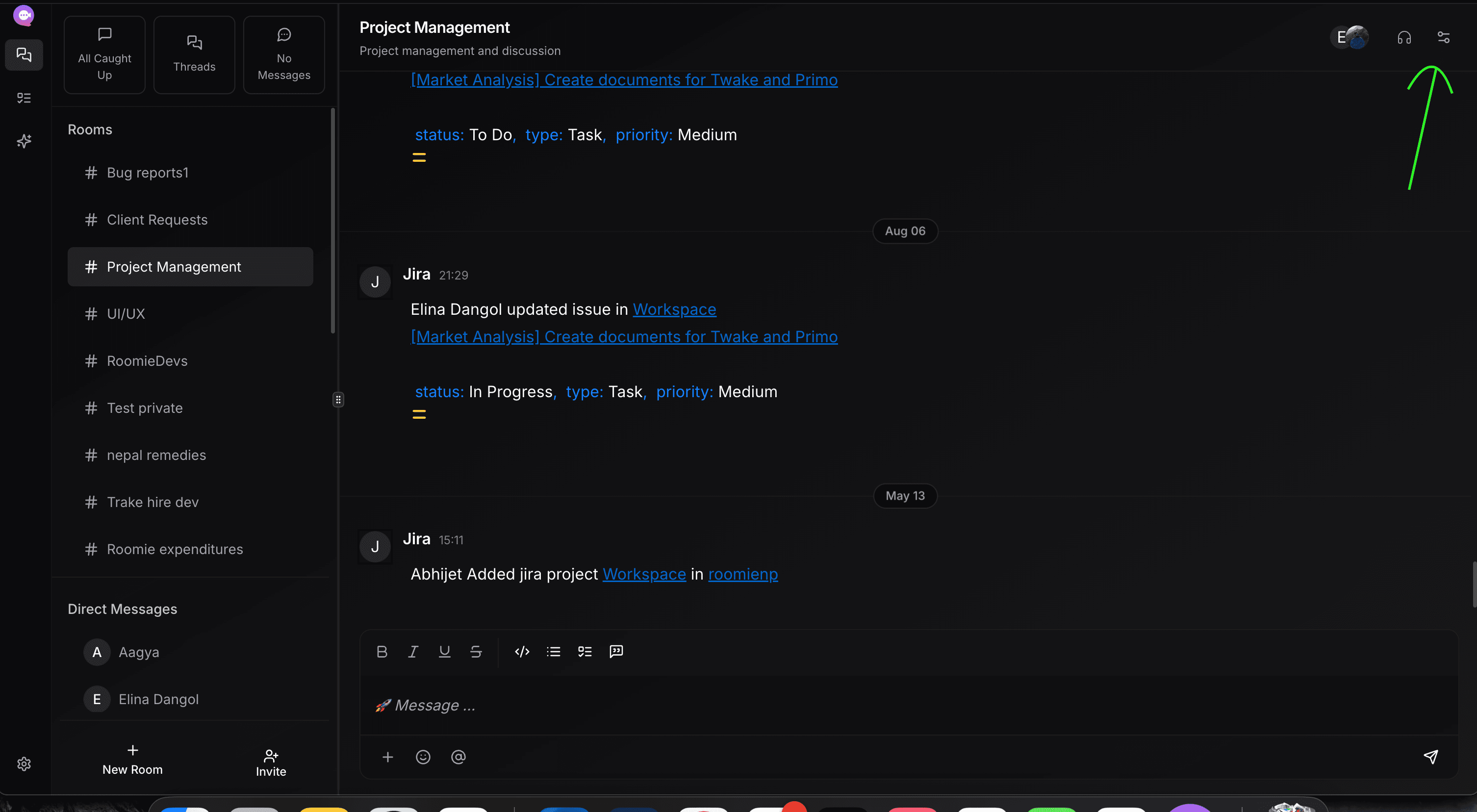
Once that is clicked a side panel with room details and members listing will be seen. You can now update your room details and members listing updates from this section.
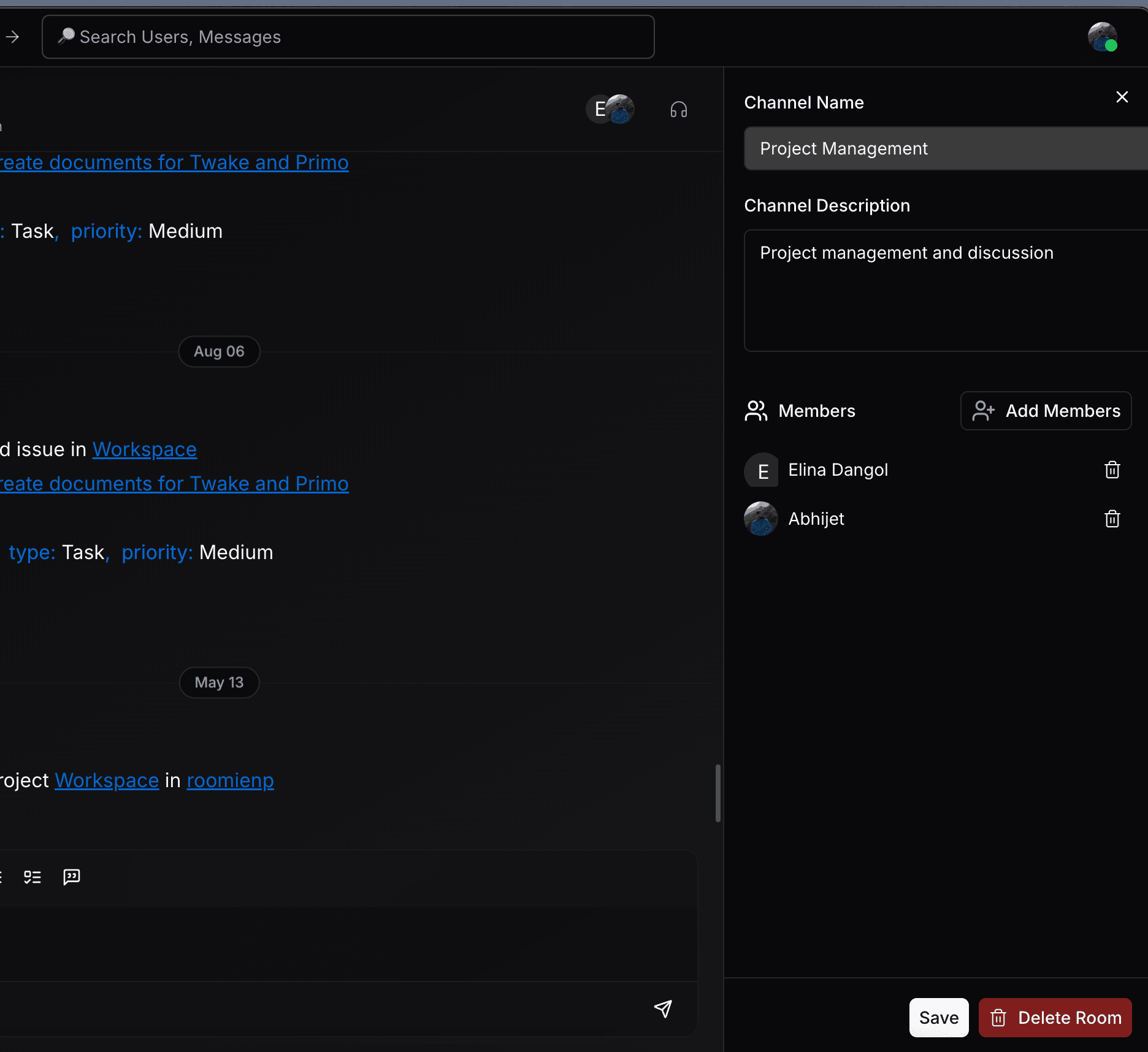
click Save button to make the final change.
Back to
All Articles
Published