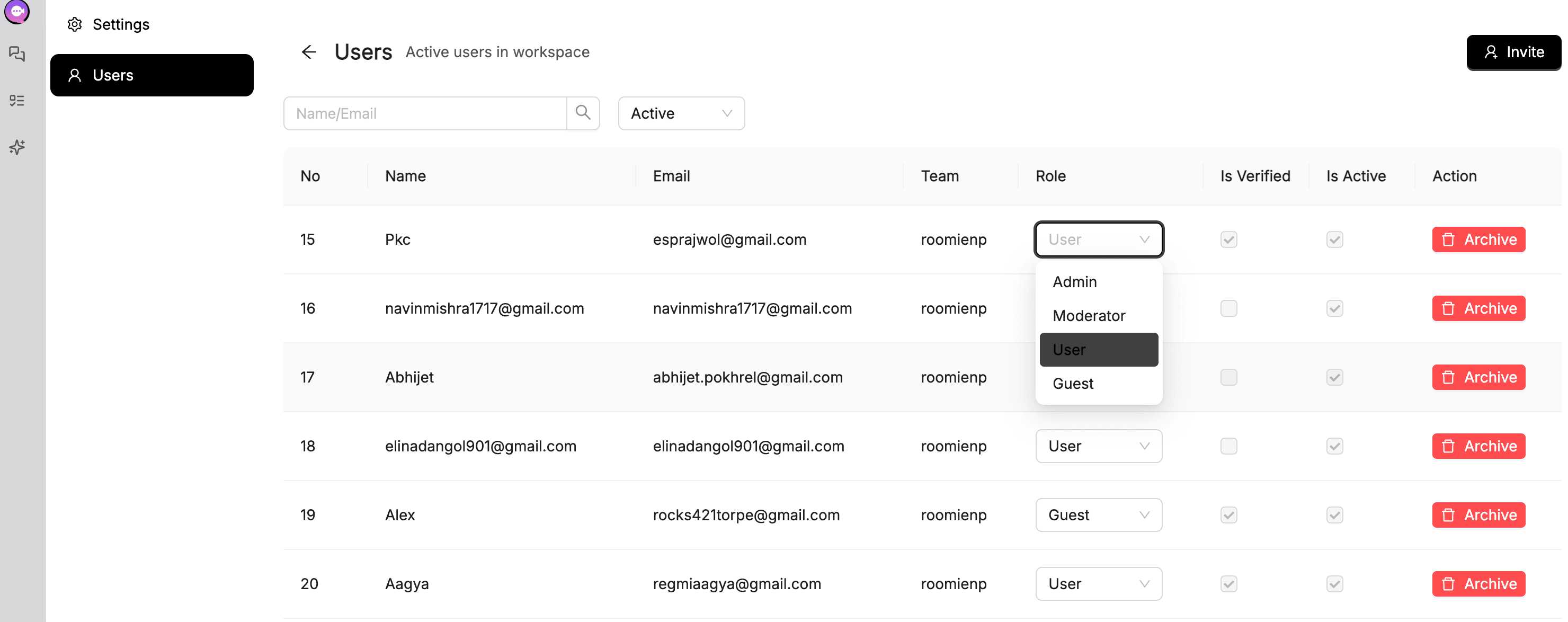Setting up your roomie workspace

Setting up roomie is pretty easy.
Creating a workspace
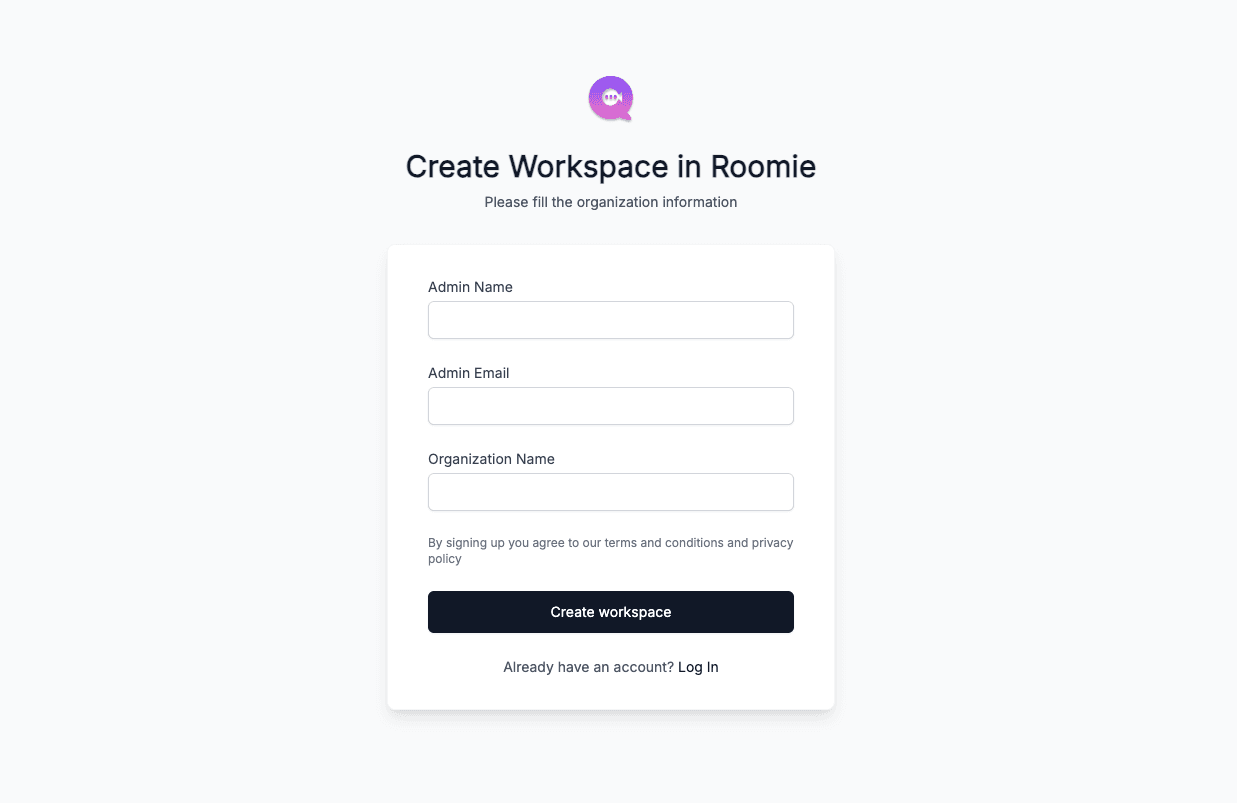
Go to https://login.roomie.work/orgSignUp page. You should see the following screen
Input the following data
- Admin Name
- Admin Email
- Organization Name
Finally Click Create Workspace button. You should get email for verification. If you did not get the email please check your spam folder.
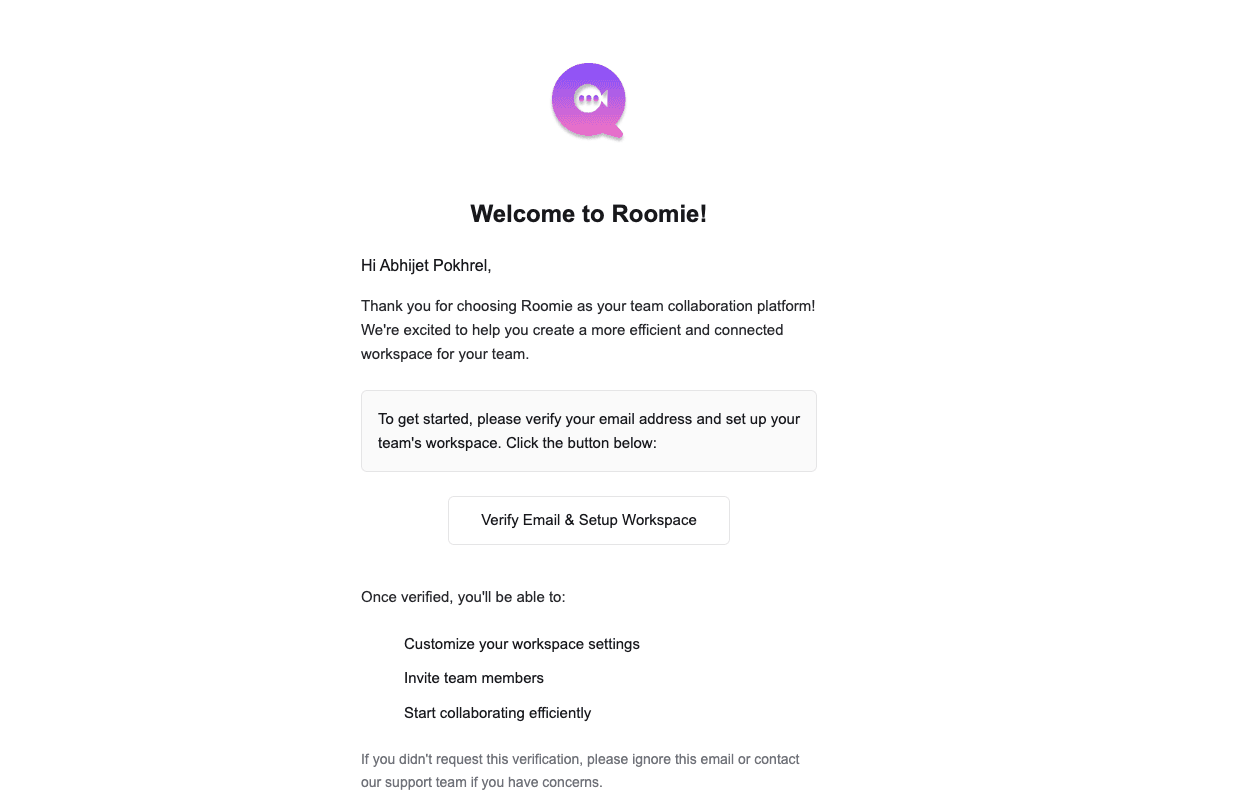
Now click on the Verify Email & Setup Workspace button
After that input necessary admin and company details and finally complete the setup
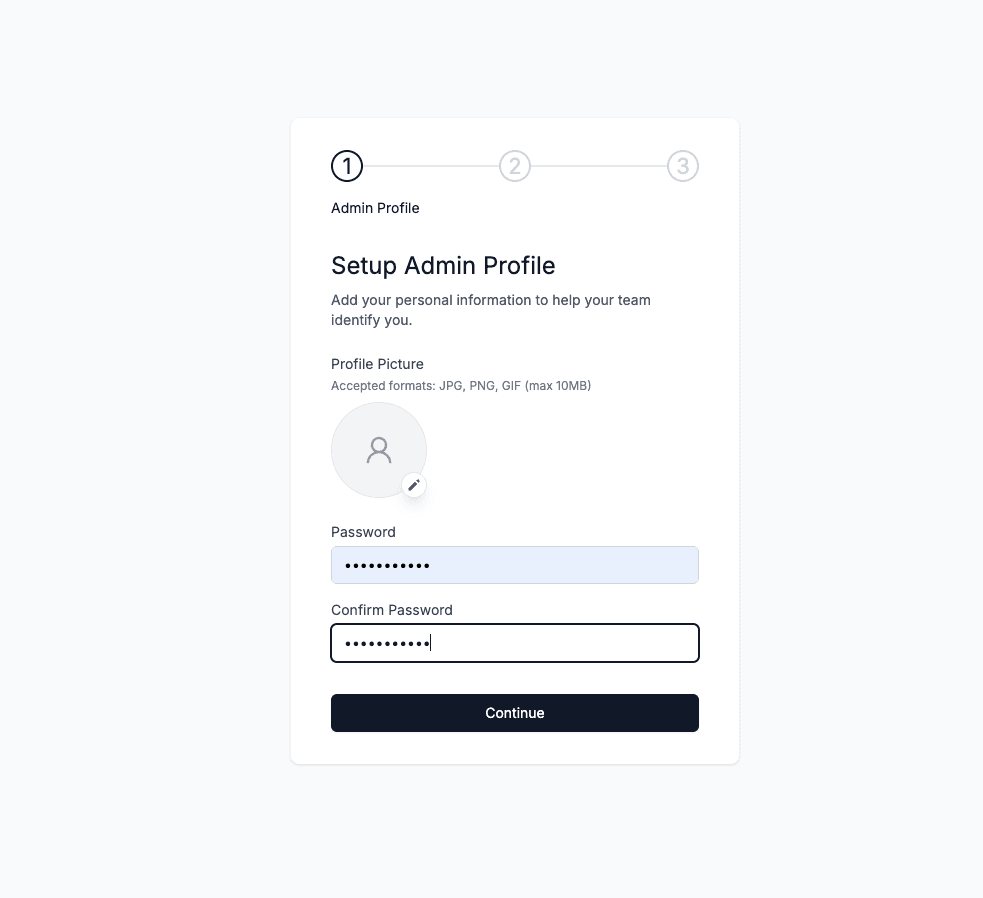
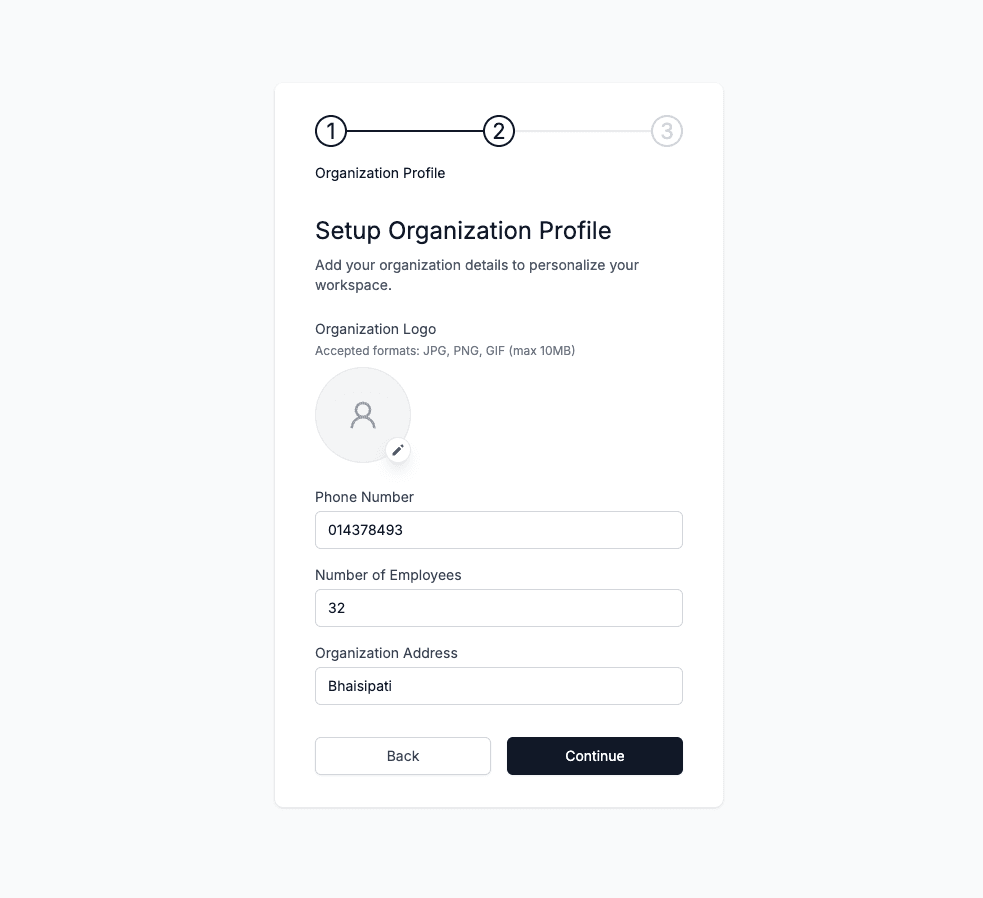
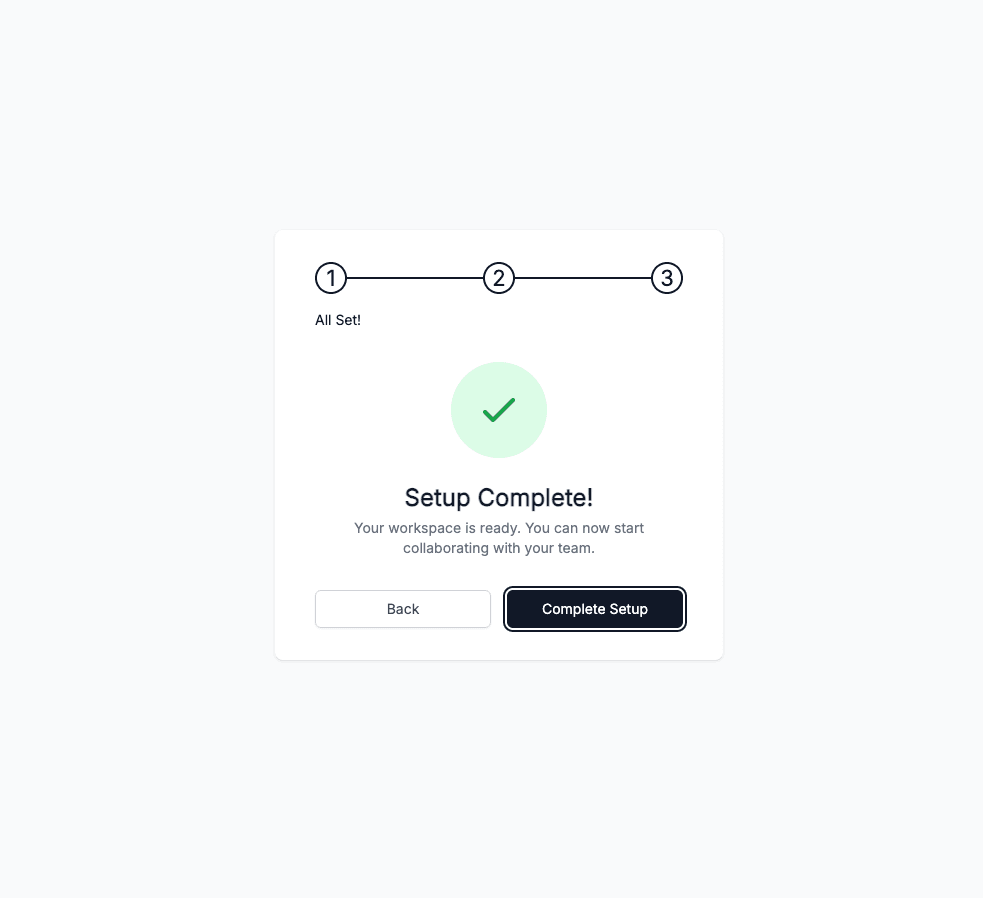
After this you should be able to access roomie workspace. As below. Pretty scary right :D. Don't worry we will start inviting team and give make this workspace more lively

Inviting Team members
Inorder to invite team member just click on bottom left cornor of the screen. You will see invite button there.
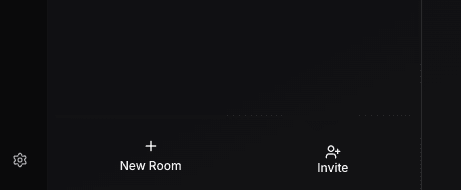
Once clicked you should be able to see the modal to add emails like below.
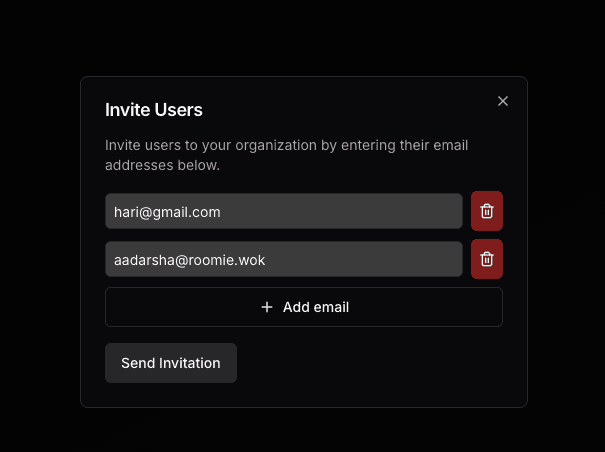
Add as many emails as you like and the users should get email notification for onboarding.
Updating user roles
Now that we have created our workspace and our team are ready for onboarding we have a crucial step of role management.
In order to update role click on the setting icons in the bottom left cornor of the screen
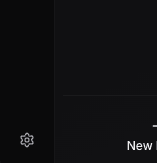
After that go to the users section and update and manage user roles from the table.